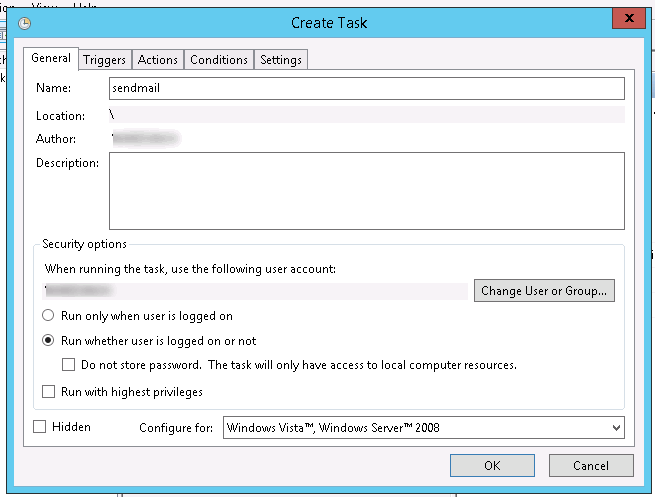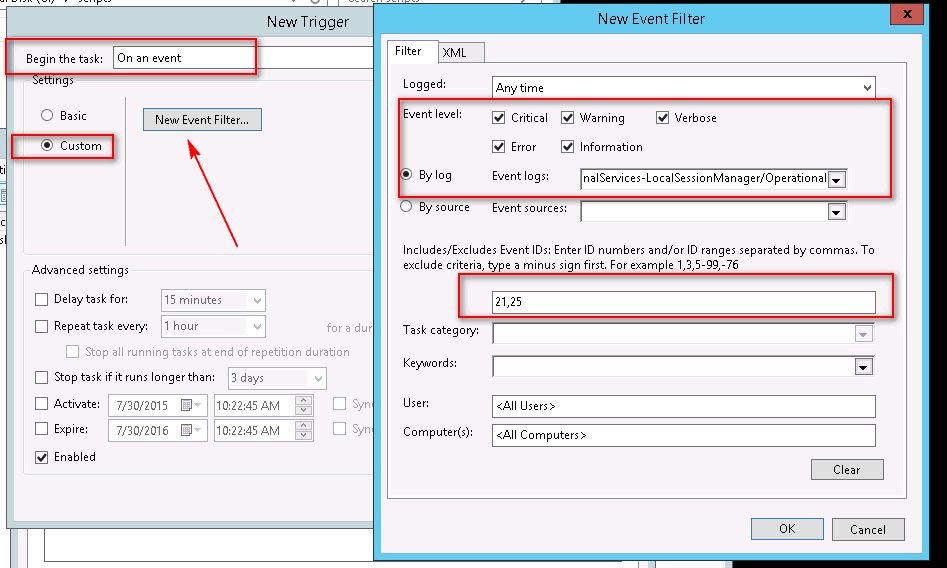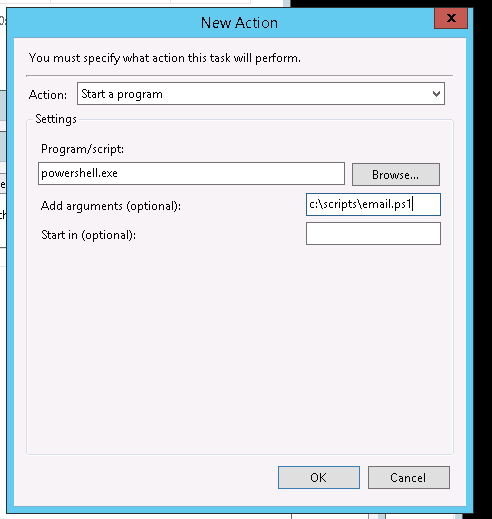0226 | MS Exchange : CryptographicException: Invalid provider type specified
Wednesday, August 2nd, 2017 Posted in Windows Server | 1 Comment »There’s issue when installing/renewing a certificate to MS Exchange.
System.Security.Cryptography.CryptographicException: Invalid provider type specified
This is the explaination (reference: MS Technet > exchange server 2013 > Unable to access ECP/OWA)
The basic problem is that the Exchange code cannot properly handle X.509 certificates signed with the new and mighty Microsoft Software Key Storage Provider (which is kind of funny)
To fix this, do the following step:
- Export the certificate as ‘pfx’ file then remove it from the certificate store.
- Open ‘Exchange Management Shell’
- Type command
certutil -csp "Microsoft RSA SChannel Cryptographic Provider" -importpfx c:\path\to\certificate.pfxnote to change ‘c:\path\to\certificate.pfx’ to the path of your certificate exported from step 1. - Type
certutil -store my, (see sample output below) Check if the ‘Provider = ‘ line is ‘Microsoft RSA SChannel Cryptographic Provider’. Copy the hash after ‘Cert Hash(sha1):’ - Enable the certificate for Exchange. Type
Enable-ExchangeCertificate -thumbprint "00 11 22 33 44 55 66 77 88 99 aa bb cc dd ee ff 01 23 45 67" -Services "iis,pop,imap,smtp" - Restart IIS.
Serial Number: ************ Issuer: CN=WMSvc-*** NotBefore: 12/24/2014 7:18 PM NotAfter: 12/21/2024 7:18 PM Subject: CN=WMSvc-*** Signature matches Public Key Root Certificate: Subject matches Issuer Cert Hash(sha1): 00 11 22 33 44 55 66 77 88 99 aa bb cc dd ee ff 01 23 45 67 Key Container = WMSvc Certificate Key Container Unique container name: ******************************************* Provider = Microsoft RSA SChannel Cryptographic Provider Encryption test passed
Tags: Exchange Server
0213 | ให้ Windows Server ส่งเมลแจ้งเตือนเมื่อมี login
Thursday, July 30th, 2015 Posted in Windows Server | No Comments »ทำแล้วก็จดไว้ครับ
ก่อนอื่นสร้าง powershell script เซฟไว้ซักที่ (สมมติ c:\scripts\email.ps1)
$message=Get-WinEvent -logname "Microsoft-Windows-TerminalServices-LocalSessionManager/Operational" -maxevents 10 | Where-Object {$_.Id -eq 21 -OR $_.Id -eq 25 } |Format-List -Property * | out-string -Width 100
send-mailmessage -to EMAIL@EXAMPLE.COM -Subject "Login Event on " -SmtpServer mail.domain.com -From db1@warz.extreme.co.th -Body $message
เตรียม smtp server ให้เรียบร้อยด้วยนะครับ
แล้วไปที่ task scheduler กด create task หน้าแรกกรอกประมาณนี้
แล้วไปที่หน้า Trigger กด New แล้วกรอกประมาณนี้ (ช่อง Event Log นั่น กรอก Microsoft-Windows-TerminalServices-LocalSessionManager/Operational นะครับ)
แล้วไปที่หน้า Action กด New กรอกประมาณนี้
เสร็จแล้วกด OK ออกไป มันจะถามรหัสผ่าน windows ทีนึงก็ใส่ให้เรียบร้อย จบ :)
Tags: alert, monitor, powershell, Windows Server